These 17 tips make Snapchat superstardom a snap.
Set aside your sexting jokes. Snapchat is about way more than
scantily clad selfies. But you might already know that since Snapchat has been
rapidly growing its user base among those 25 and older to become more of a
visual, fun Twitter.
But Snapchat doesn’t just have a coveted demographic, it also
has 10 billion daily video views—and cash. The app-based
service had revenue of $50 million last year and has set a target of $300
million to $350 million this year. Considering that Snapchat CEO Evan Spiegel
reportedly turned down a $3 billion acquisition offer from Facebook, the
company clearly believes its best days are ahead of it.
If you want some of what Snapchat has, we have some tips. Check
out the gallery for more.
Seems Authentic
Don’t let someone hijack your snaps. Last year, Snapchat added
two-factor authentication. Once enabled, you’ll need your password and an SMS
code sent to your phone to log in to your Snapchat account on a new device. To
enable it, tap the Snapchat icon > the gear icon on the top right > Login
Verification > Continue, and a verification code will be sent to your phone.
Coded Language
Finding friends in Snapchat can be hard, and not because you’re
not popular. Snapchat can access your contacts and add them but beyond that,
search is really limited. If you don’t know their exact Snapchat name, the
easiest way to add a new friend is to use Snapcodes. Snapchat assigns every
Snapchatter a unique, scannable Snapcode. To add someone via Snapcode, open
Snapchat, aim the camera at the Snapcode, tap and hold on the Snapcode on your
screen, and then select the option to add when it comes up.
Keep Your Friends Close
You can also find a new friend right near you with the Add
Nearby feature. Tap the Snapchat icon > Add Friends > Add Nearby. If you
have location services turned on, you’ll be shown all nearby Snapchatters.
Think your Snapchats are worthy of a trophy? So
does Snapchat. If you snap something, you could get something. A tiny emoji
trophy in your Snapchat Trophy Case, that is. To see what you’ve racked up, tap
the Snapchat icon on the photo screen, then the trophy that appears at the top
of the page. While there’s no public list of trophies, one person is doing
their best to document every trophy and its meaning.
Color Your World
If you like to draw on your snaps with the Pencil icon, you’re
not limited to the palette that shows up. To get superchromatic, tap the color
bar. Then drag your finger up the screen to get lighter colors and down for
darker ones. When the pencil icon is the color you’d like to use, lift your
finger, tap where you’d like to draw, and you’ll see your color selection.
Word Up
Snapchat is low on characters, at least when it comes to writing
captions. Thirty-one characters used to be the limit and though it’s now been
raised to 80, you probably have more to say. Open up a notepad-type app, hit
return several times until you have a few lines, then select all and copy the
whole document. Then go back into Snapchat and paste it. Now you can type far
past Snapchat’s limit in the box.
Take It on the Road
To save data, put Snapchat into Travel Mode to prevent content
from loading in the background when you’re on your carrier’s network. Go to
Settings > Additional Services > Manage, and you’ll see Travel Mode.
Slide the button to the left to turn it on.
Ultra Filtered
Life looks better through a filter. So imagine how much better
your snaps will look if you filter them twice. To use two filters at once, take
a snap, then swipe left across the screen to add the first color filter. Then
press and hold on the screen to keep that filter in place, and use another finger
to swipe again and you’ll be presented with geolocation, weather, and other
filters. Tap the arrow to send your ultra-filtered snap.
Snapchat Lenses
Puppy power! Everyone looks good with the dog lens. If you want
to have your day, open Snapchat, make sure the front-facing camera is turned on
you, and press down on the screen. A menu should appear at the bottom of the
screen, which you can scroll through to find cute and sometimes disturbing lens
options. Some will require you to open your mouth or raise your eyebrows to
activate.
Snapchat swaps out lenses regularly, though dog is truly your
best friend and always available.
Discover
Snapchat’s not going to get to $300 million on your selfies
alone. And that’s where media partners like National Geographic, People
magazine, Comedy Central, The Food Network, and ESPN come in. Last year,
Snapchat launched Discover, which is essentially bite-sized versions of those
companies’ content that can be consumed in swipes and taps. Tap the globe-like
icon on the top right of the Stories page to explore.
This Snapchat feature seems to go against all
that Snapchat was founded on, but it’s a sign that the service is all grown up.
Memories is a way of holding onto Snaps and Stories. To create a Memory, save
as you normally would. Instead of being saved to your camera roll, the Snap or
Story will now be saved to Memories. To see all your Memories, swipe up from
the camera screen. If you don’t want to keep Memories around, then go to
Settings > Memories > Saving > Save To and select Camera Roll Only.
Talk Talk
Snapchat is really
putting the chat in your Snaps. In features it’s calling Chat 2.0, Snapchat is
introducing audio and video communication. Once you’ve initiated a chat with a
friend, you can tap on the phone or video camera icon to communicate. For
video, your friend can tap Watch and you won’t be able to see them but they can
hear you, see you, and also send you chats. Or your friend can choose Join and
you can see and hear each other. For audio, Listen and Join work much the same
way. Your friend can tap Listen to hear you and Join if they want to chat with
you. If you’re holding your phone away from your face when you chat, you’ll be
on speakerphone. If you move it near your ear, the call will be transmitted
through the earpiece.
Change Your Viewpoint
You don’t have to choose sides when you’re Snapchatting. To
switch between the front and rear cameras, double tap the screen while
recording.
Eye Spy
Want to know who’s been creeping on you? Go to My Story, tap on
the three stacked dots, then the Snap in question, and then swipe up to see
who’s viewed or screenshotted it. Swipe down when you’re done.
Cut It Out
If you’ve made what you thought was the perfect snap and thought
it should be preserved (almost) forever as a sticker, the Scissors feature can
do just that. After you’ve taken a snap, a scissor icon will appear in the
upper left of the preview screen. Tap the icon and then draw around the area on
the screen that you want to turn into a sticker. When you lift your finger, the
object will now be saved as a sticker.
What’s That Sound
Snapchat now has Shazam integration. While the camera is open in
Snapchat, you can press and hold the screen and Shazam will identify any music
playing in the vicinity. The result will appear in a pop-up box that also lets
users share the song.




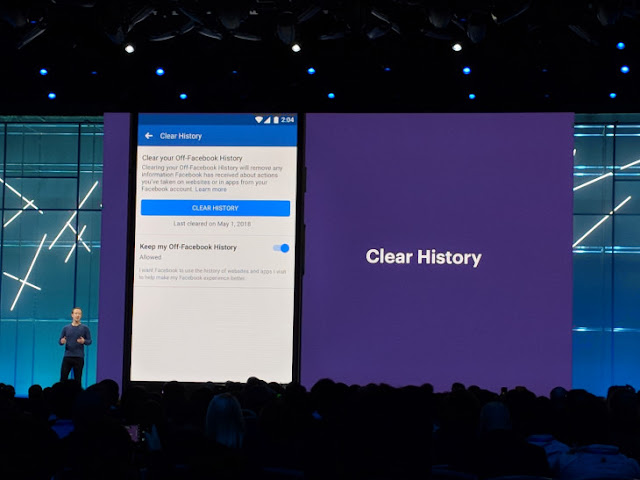


No comments:
Post a Comment