Smart switches are a
dime a dozen. Most of them work perfectly well, but there’s not much to
distinguish one from another.
Thankfully, however,
some of the newer switches offer more than just smart control at a reasonable
price. Like, for example, the new iDevices Switch, which isn’t just a smart
switch, but also monitors your energy and boasts a built-in light as well.
Are those key features
enough to make the switch worth buying? And is the built in night-light really
enough to make it a better choice than other smart switches?
We put the iDevices
Switch to the test to find out.
Design and setup
As usual, the first
thing you’ll notice about the iDevices Switch when you open the box is its
design – which is good considering it’s a pretty nice-looking switch.
And while you might
not see a massive difference right away, there are a few ways in which this
switch sets itself apart from other smart switches: For starters, instead of
the outlet being on the front of the switch, it’s on the side, with the manualpower switch being located on the other side. For some situations, that may not
be the most practical design – but, for others, it’ll work perfectly.
Another major
difference between this switch and others is the fact that on the front, you’ll
find an LED light strip. This is perhaps the biggest differentiator between
iDevices and other smart switches as it means that there are two things tocontrol within the Home or iDevices apps. Not only will you be able to control
the power switch, but you’ll also be able to control the color and brightness
of the light on the front – making it an excellent night light.
We set the device up
in the bathroom connected to the electric toothbrush charger, not because we wanted
to control when the toothbrush would charge, but because a night light in the
bathroom eliminates the need to turn the bathroom light on late at night when
you go to the bathroom. It worked perfectly in that regard – offering just
enough light to be able to see, but not enough to be painful late at night.
Setting up the
switches was an absolute breeze through the Home app on an iPhone. Simply plug
the switch in and open up the Home app, then scan the included HomeKit code,
and you should be good to go.
Once the switch was
set up, we were told that it required an update – which could only be installed
through the iDevices app. iDevices’ app also allows for things like improvedautomation and scheduling, as well as energy monitoring, so it might be worth
downloading anyway.
In general, we liked
the fact that it has a light on the front, and the fact that the light is
customizable and controllable. While the power outlet is located on the side
may not work for all, it’ll work better for some situations.
App and
day-to-day use
As mentioned, the Home
app may tell you to download the iDevices app – but thankfully, the iDevices
app isn’t all that bad. Sure, you may prefer to use the Home app as a
one-stop-shop for all of your Home control, but the iDevices app does allow you
to control other Home-connected devices (like Philips Hue bulbs), plus it
offers automation and scheduling without the need for an iPad, HomePod, or
Apple TV.
Overall, the app is
also pretty well-designed and easy to navigate. The main interface is divided
up by room, and from there you’ll be able to control each device within the
rooms. There, you’ll also set up schedules – which are largely limited to
turning the devices on or off at specific times.
There’s also the fact
that the switch can monitor energy usage, and you’ll be able to see that energy
usage by tapping on the switch in its app. The app will show things like
average energy consumption per day, week, month, and year, and it’ll tell you
how long the switch is used and an estimate of how much that energy costs,
too.
The app is one of the
Switch’s strongest suits honestly, and you may even prefer to use it over the
Home app. That being said, if you’re tied into the Apple ecosystem, it’s nice
to be able to control all your HomeKit devices from one app – and if you end up
deciding that you want to stick with the Home app instead, you can delete the
iDevices app and rest assured that you’ll still be able to control your switch.
Smart home
compatibility
As the name suggests,
the iDevices Switch is largely built for those that are plugged into the Apple
ecosystem and who use HomeKit but, if instead you have an Android phone, you’ll
still be able to use the switch: iDevices has an Android app, too.
Of course, the
integration is largely limited to the app on Android – the device doesn’t “Work
with Nest,” and it won’t connect to your Samsung SmartThings hub or Google Homesystem. It does, however, work with Alexa – so if you have Amazon Echo speakers
you want to use, you’ll be able to use your switch with them.
While
the iDevices Switch is best-suited to those that use an iPhone and HomeKit if
you really like
the concept of a light built-in to a smart switch and don’t mind using the
dedicated app, or you use an Amazon Echo regularly, then it’ll work fine on
Android too.
Verdict
The
iDevices Switch is well-designed, easy to use within the Apple HomeKit
ecosystem, and works great. The best thing about it? It’s pretty inexpensive
too, especially given the fact that it offers energy monitoring: While the
likes of the Eve Energy Elgato monitoring
switch come in at $50 or more (£44.95, AU$84.95), the iDevices Switch comes in
at only $30. That makes it perhaps the best smart switch for the money,
especially given its extra features.
Of course, there are
some downsides – namely, that the switch only really works well within the
Apple ecosystem.
Sure, it’ll work with
Alexa, and you can piece together Android compatibility, but if you want to use
the switch to its full potential with the rest of your smart home devices, then
using it with Apple products is probably the best way to go.
Editor’s note: The iDevices Switch is currently only available in
the U.S.






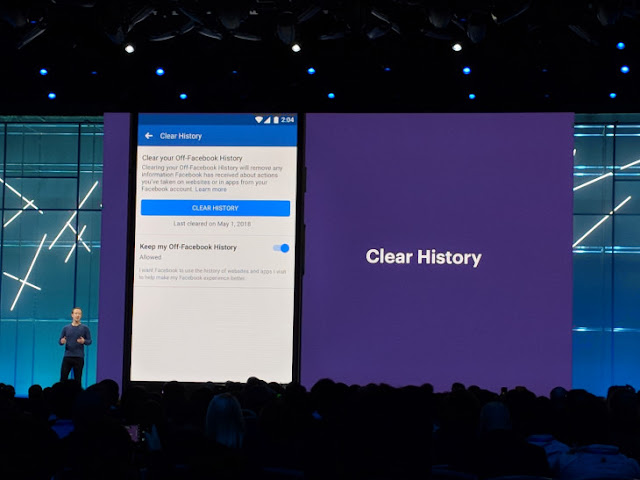


No comments:
Post a Comment